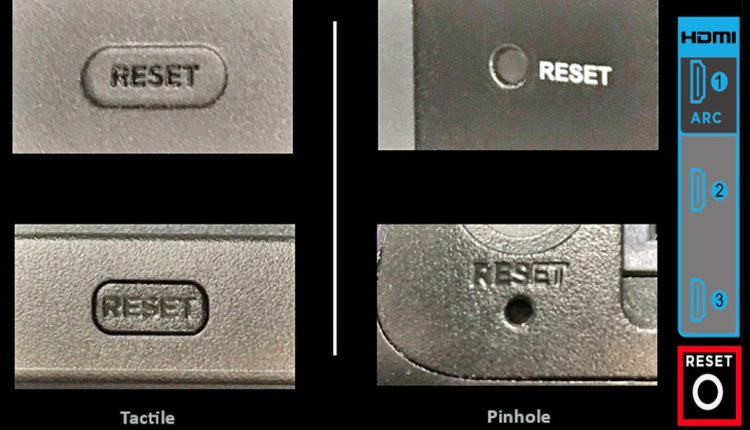How to Reset Your Roku Box or Streaming Stick
A popular streaming gadget called Roku provides a variety of entertainment alternatives. Like any technology, it may sometimes have problems that call for a reset. We’ve got you covered whether you need to restart your device, carry out a factory reset, reset your network connection, or fix issues with your remote. We will take you through each of these troubleshooting techniques in this tutorial.
Restarting Your Roku
Restarting your Roku’s operating system may often fix small problems. It’s a quick procedure that has no impact on your account information, settings, or content collection.
- Using your Roku remote, navigate to the Home Screen.
- Scroll down and select “System.”
- Click on “System Restart.”
- Choose “Restart” to initiate the process.
- Wait a few minutes for your Roku to turn off and on, then display your home screen again.
- Check to see if the issues you were experiencing have been resolved.
Tip: You can also unplug the power cord from your Roku and plug it back in, but the system restart option allows you to remain comfortably on your couch.
Restarting a Frozen Roku
You may still restart your Roku device even if it’s frozen and unresponsive. This is how:
- Press the Home button on your Roku remote five times.
- Press the Up arrow once.
- Press the Rewind button twice.
- Press the Fast Forward button twice.
The restart procedure will commence, albeit it can take a little while to finish.
Factory Resetting Your Roku
A factory reset may be required if a simple restart doesn’t fix your problems. Although a factory reset will restore your Roku to its basic configuration condition, it will also remove your personal settings and detach your device from your Roku account.
Resetting Roku via the Settings Menu
Use the Roku settings menu to do a soft factory reset by following these steps:
- Press the Home button on your Roku remote.
- Navigate to “Settings.”
- Select “System” > “Advanced System Settings.”
- Choose “Factory Reset.”
- Confirm your decision to proceed with the factory reset and enter the provided special code.
The factory reset process should begin.
Factory Resetting Roku via the Hardware Button
You may do a hardware factory reset on your Roku device if a system restart and soft factory reset have failed, or if it is not responding to remote instructions.
- Locate the reset button on your Roku TV, streaming stick, or box.
- Press and hold the reset button for approximately 20 seconds.
- When the factory reset is complete, the power indicator light on the Roku device will blink rapidly. Release the reset button.
Resetting Roku TV Without a Reset Button
If your Roku TV doesn’t have a reset button, you may still do it by following these instructions:
- Press the Mute and Power buttons on the TV simultaneously.
- While holding these buttons, unplug the TV’s power cord and plug it back in.
- Release the buttons when the TV’s startup screen reappears.
- Proceed through the Guided Setup to re-enter your account and settings information.
Resetting Your Roku’s Network Connection
You may reset your network connection without changing any Roku settings if you’re having trouble keeping a Wi-Fi connection.
- Navigate to the Home Page and select “Settings.”
- Choose “System” > “Advanced System Settings.”
- Select “Network Connection Reset.”
- Opt for “Reset Connection,” which removes all current Wi-Fi connection information.
- Go to “Settings” > “Network” > “Set up a new connection” and re-enter your Wi-Fi account information.
Resetting the Roku Remote Control
You may attempt the below steps if your Roku remote doesn’t work with your gadget:
- Unplug and then re-plug your Roku device.
- Re-install the batteries in the remote.
Check to see if your remote has a Link/Pairing button if that doesn’t work:
- Press the Link/Pairing button on the remote.
- Ensure your Roku device is powered on and see if you can pair the remote.
Standard IR remote controls that lack a Link/Pairing button and need a direct line-of-sight connection
- Check the batteries in the remote.
- Ensure there are no obstructions between the remote and your Roku device.
If none of these options solve your problem, it’s best to contact Roku Support for further instructions or advice.
FAQs
1. What is the difference between a system restart and a factory reset on a Roku device?
Your Roku device is easily turned off and back on with a system restart. It provides a fast fix for small problems without changing your preferences, content collection, or account information. A factory reset, on the other hand, restores your Roku device to its basic configuration condition while erasing your personal choices and disconnecting it from your Roku account. This is often done when your Roku is having more significant issues.
2. Can I perform a factory reset on my Roku device without a remote?
You can, indeed. Finding the reset button on your Roku device and doing the proper actions will allow you to perform a hardware factory reset if you are unable to perform a factory reset using your remote. After the factory reset, you may still want your remote for initial setup and network settings.
3. What should I do if my Roku remote is not working after a factory reset?
You may try disconnecting and replugging the Roku device, replacing the remote’s batteries, and pushing the Link/Pairing button (if provided) on the remote to reestablish a connection if your Roku remote stops working after a factory reset. If none of these suggestions work, contact Roku Support for further help.
4. Will performing a factory reset on my Roku device delete my purchased apps and channels?
No, doing a factory reset on your Roku device won’t remove any of the applications or channels you’ve paid for. After performing the factory reset and reconnecting your device to your Roku account, you may reinstall your purchases from the Channel Store as they are tied to your Roku account.
5. Can I reset my Roku device remotely from the Roku app on my smartphone?
You cannot remotely restart your Roku device’s operating system or do a factory reset using the Roku mobile app as of the cutoff date in September 2021. Usually, you need to physically reach your Roku device to do these operations. Check the most recent Roku app upgrades for any remote management options since Roku’s features and capabilities may have changed since then.